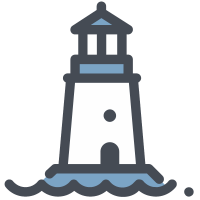conda
目录
参考资料:
- Miniconda 安装及使用--小白上路 | 知乎
- miniconda 安装 jupyter notebook 及初始配置 | CSDN
- Conda
- Conda 文档
- 【anaconda】conda 创建、查看、删除虚拟环境(anaconda 命令集) | CSDN
- 利用 conda 安装包、卸载包、升级包、查看包信息等操作_conda 包信息 | CSDN
- Anaconda 中如何配置国内镜像源安装外部库(含 conda 永久配置和 pip 临时配置方法)_conda 中科大镜像源 | CSDN
- conda 配置代理_conda proxy | CSDN
- pip/conda 导出 requirements.txt 注意事项_conda requirement | CSDN
镜像源
conda 的配置文件在~/.condarc,可以通过修改该文件来配置镜像源
~/.condarc
changeps1: true
auto_activate_base: false
channels:
# 清华镜像
- https://mirrors.tuna.tsinghua.edu.cn/anaconda/pkgs/free/
- https://mirrors.tuna.tsinghua.edu.cn/anaconda/pkgs/main
- https://mirrors.tuna.tsinghua.edu.cn/anaconda/pkgs/r
- https://mirrors.tuna.tsinghua.edu.cn/anaconda/pkgs/msys2
# 默认源
- defaults
- conda-forge
show_channel_urls: true
custom_channels:
conda-forge: https://mirrors.tuna.tsinghua.edu.cn/anaconda/cloud
msys2: https://mirrors.tuna.tsinghua.edu.cn/anaconda/cloud
bioconda: https://mirrors.tuna.tsinghua.edu.cn/anaconda/cloud
menpo: https://mirrors.tuna.tsinghua.edu.cn/anaconda/cloud
pytorch: https://mirrors.tuna.tsinghua.edu.cn/anaconda/cloud
simpleitk: https://mirrors.tuna.tsinghua.edu.cn/anaconda/cloud
proxy_servers:
# http: http://127.0.0.1:6789
# https: https://127.0.0.1:6789
ssl_verify: falsebash
# 清除索引缓存
conda clean -i
# 查看chanel
conda config --show channels
# 添加chanel
conda config --add channels https://mirrors.tuna.tsinghua.edu.cn/anaconda/pkgs/free/
# 删除chanel
conda config --remove channels https://mirrors.tuna.tsinghua.edu.cn/anaconda/pkgs/free/
# 删除镜像源,换回默认源
conda config --remove-key channels其他镜像源
配置中科大镜像源
bash
conda config --add channels https://mirrors.ustc.edu.cn/anaconda/pkgs/main/
conda config --add channels https://mirrors.ustc.edu.cn/anaconda/pkgs/free/
conda config --add channels https://mirrors.ustc.edu.cn/anaconda/cloud/conda-forge/
conda config --add channels https://mirrors.ustc.edu.cn/anaconda/cloud/msys2/
conda config --add channels https://mirrors.ustc.edu.cn/anaconda/cloud/bioconda/
conda config --add channels https://mirrors.ustc.edu.cn/anaconda/cloud/menpo/
#设置搜索时显示通道地址
conda config --set show_channel_urls yes配置上海交通大学镜像源
bash
conda config --add channels https://mirrors.sjtug.sjtu.edu.cn/anaconda/pkgs/main/
conda config --add channels https://mirrors.sjtug.sjtu.edu.cn/anaconda/pkgs/free/
conda config --add channels https://mirrors.sjtug.sjtu.edu.cn/anaconda/cloud/conda-forge/
# 设置搜索时显示通道地址
conda config --set show_channel_urls yes常用命令
安装
bash
# 查看目前以安装的包
conda list
# 查看包信息
conda search <package_name>
# 安装指定版本的包
conda install <package_name>=<version>
# 卸载包
conda remove <package_name>
# 更新包
conda update <package_name>
# conda缓存清理
conda clean -p # 删除没有用的包
conda clean -t # 删除tar包
conda clean -y --all # 删除所有的安装包及cache环境
bash
# 查看所有环境
conda env list
conda info -e
# 删除环境
conda env remove -n <env_name>创建环境
bash
conda create -n <env_name> python=<version>
# 例如
conda create -n python_3.6 python=3.6环境切换
bash
conda activate <env_name>
## 例如
conda activate python_3.6
# 退出环境
conda deactivate
# 切换环境
activate <env_name>
## 切换到默认环境
activate base删除环境
bash
conda env remove -n <env_name> --all导出环境
bash
conda list -e > requirements.txt
# 或者
conda env export > freeze.yml导入环境
bash
conda install --yes --file requirements.txt
# 或者
conda env create -f freeze.ymljupyter
bash
# 安装 jupyter
conda install jupyter notebook -y
# 启动 jupyter
jupyter notebookjupyter notebook 命令行狂暴输出 worning
在使用的过程中遇到,jupyter notebook 在命令行里快速,大量输出 worning,导致无法获取 url。
后来发现是因为我在 vscode 连接着 jyputer notebook 的时候退出了 jupyter 导致 vscode 一直在请求 jupyter,重新启动 jupyter 后因为 token 不一样,导致 vscode 一直在请求 jupyter 但无法访问,导致大量输出 worning。
解决方法是重新启动 vscode
jupyter notebook 内核切换
jupyter 默认使用 base 的 python 环境,切换环境需要手动选择